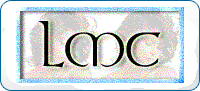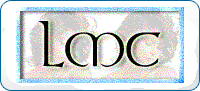 |
Freezemodeling.com - The Living Mannequin Circle
A place for all fans of motionless modeling
|
| View previous topic :: View next topic |
| Author |
Message |
araenae

Joined: 10 Dec 2002
Posts: 125
Location: Bogotá, Colombia
|
 Posted: Mon Sep 29, 2003 10:42 am Post subject: Todays News: How to download Streamed clips Posted: Mon Sep 29, 2003 10:42 am Post subject: Todays News: How to download Streamed clips
|
 |
|
I found a great download manager wich is able to download embedded / streaming clips, Is called NetTransport (download it here , As many of you seen in today's news, dosman posted an URL of a site wich has a cool LM video, so here is a quick tutorial on how to download and save that clip to your hard drive (windows only, sorry  ) : ) :
1- In the website where is located (this case: http://www.halifax.cbc.ca/tv/canadanow/archive_2002_december.html) right click the link to the video ('Dressed for success') and choose 'save target as' option
2- This will not save the clip to the hard drive, just save a '.ram' file (in this case: 20021219ns_mannequins.ram )and is just a direct access to the clip. We need this file to retrieve the real path to the file. To do that, open notebook and drag the file ('.ram') on it, and you will see it (in this case: rtsp://media.cbc.ca/novascotia/tv/canadanow/media/20021219ns_mannequins.rm)
3- 'rstp' protocol is the realplayer protocol for realvideo files, so don't waste your time trying to open it in internet explorer because it will not work , to save the clip in your disk, download and install NetTransport. Once done, open it, and click the 'new job' button. In the appearing window, paste the real URL of the desired clip in the box labeled 'URL' ( in this case: rtsp://media.cbc.ca/novascotia/tv/canadanow/media/20021219ns_mannequins.rm), then you must specify a target directory for the file to be saved in the box labeled 'Directory'. After that, just click 'ok' and voila! it will start the download.
This tutorial applies not only to realvideo files, but windows media and quicktime files too, so if someone knows of any other streamed clips that will be cool to have, just post them here @ the board!. BTW, Dosman, great find!! 
PS 1: I heard latest versions of Opera web browser have already a 'save file to disk' option for this kind of clips, so maybe some of you want to try it that way.
PS 2: There is a different way to download embedded video clips (the ones that appear in a browser window, instead of opening a media player) but is a little longer, if any of you want me to post a tutorial for that, just reply this message and I'll be glad to help you[/b]
_________________
|
|
| Back to top |
|
 |
Billy
Guest
|
 Posted: Mon Sep 29, 2003 1:50 pm Post subject: Err....? Posted: Mon Sep 29, 2003 1:50 pm Post subject: Err....?
|
 |
|
|
wtf is NetTransport??? Maybe you should post a link? I did not find it on download.com
|
|
| Back to top |
|
 |
WK
Joined: 02 Jan 2003
Posts: 63
Location: no longer Texas
|
 Posted: Mon Sep 29, 2003 9:27 pm Post subject: Posted: Mon Sep 29, 2003 9:27 pm Post subject:
|
 |
|
If you read the message carefully, there IS a link to it on the second line.
_________________
WK
|
|
| Back to top |
|
 |
araenae

Joined: 10 Dec 2002
Posts: 125
Location: Bogotá, Colombia
|
 Posted: Tue Sep 30, 2003 9:02 am Post subject: Re: Todays News: How to download Streamed clips Posted: Tue Sep 30, 2003 9:02 am Post subject: Re: Todays News: How to download Streamed clips
|
 |
|
| araenae wrote: |
|
NetTransport ( download it here ), |
well in case you're unable to click that link here it is: http://lycos26486.l78.lycos.com.cn/download.htm
_________________
|
|
| Back to top |
|
 |
dmuk
Joined: 31 Dec 2002
Posts: 69
Location: West Coast
|
 Posted: Tue Sep 30, 2003 6:08 pm Post subject: Download may be borken Posted: Tue Sep 30, 2003 6:08 pm Post subject: Download may be borken
|
 |
|
I could not get a download package that would run as an installer, so I asked the developer (email link from the NetTransport page) and they sent me the binary as an attachment. Worked fine after that.
What a useful gadget!
|
|
| Back to top |
|
 |
Guest
|
 Posted: Fri Oct 03, 2003 10:53 pm Post subject: Posted: Fri Oct 03, 2003 10:53 pm Post subject:
|
 |
|
|
Araenae, I think it would be beneficial to many if you could please provide that extra tutorial to us in this thread. Do it whenever you're able and thanks in advance.
|
|
| Back to top |
|
 |
araenae

Joined: 10 Dec 2002
Posts: 125
Location: Bogotá, Colombia
|
 Posted: Sat Oct 04, 2003 5:17 pm Post subject: Posted: Sat Oct 04, 2003 5:17 pm Post subject:
|
 |
|
OK, here's my little tutorial on how to acquire embedded / streamed clips.
Who is intended to use this tutorial: Windows users, sorry, I have no Idea how to make this work on linux/mac computers 
What you need before beggining: A PC with a working, stable version of notepad (  ), and NetTransport, see previous posts on this thread to know where to download it. Of course you need the most common video players available on the net (windows media player, real player, and quicktime player) ), and NetTransport, see previous posts on this thread to know where to download it. Of course you need the most common video players available on the net (windows media player, real player, and quicktime player)
What you need to KNOW before beggining: A basic Windows / Internet navigation knowledge
DISCLAIMER: READ THIS FIRST
I will take no responsability for any damage / error / misstake / data loss on your computer OK?, is AT YOUR OWN RISK.
I tried to write this tutorial in a 'progressive' way, so try the first instructions first, and if it doesn't work try the following ones, and so on. This covers the complete basics, maybe some of you just have to skip the known parts...
Since the incorporation of multimedia on webpages, there have been always people who wants you (the user) to watch videoclips on their sites, but not to save them on your hard disk, wich despiting any copyright police are far ridiculous, given the setting that must of us don't have the hardware or abilities to edit / modify videos, the worst thing most of us can do with them is redistribute, so what's the problem? is like buying a shareware car, you could drive it, but you can't use your car to go home (  ), nevertheless, three methods are most commonly used to "protect" videoclips from being saved by users, all of them has it's little flaws wich make us able to rip'em. Before beggining to explain this methods and the way to make it work for us, it's important to understand a basic concept on how video works on a webpage. ), nevertheless, three methods are most commonly used to "protect" videoclips from being saved by users, all of them has it's little flaws wich make us able to rip'em. Before beggining to explain this methods and the way to make it work for us, it's important to understand a basic concept on how video works on a webpage.
As most of you should know, every website is located on a server, wich is a computer with a identification tag called URL, as with any computer, a server has it's files and directories. When we're talking about files (despiting if it's an image and HTML document or a video) there must be a PATH to that files in order to allow the users to see them. So, the first thing we need to get a video file is the PATH to it, and that's just what webmasters modify to prevent their users from saving clips, they change, mask or trick the real path to the video. With that on mind we must learn to identify 2 kinds of video clips: Streaming video files, and 'Normal' video files. In a 'normal' video file, you have to download the ENTIRE video in order to watch it, and that's a hard job, specially when you use a phone line to navigate. Microsoft video format (.AVI) and early versions of Quicktime (.MOV) are the most common files of this kind. A streamed videofile is a file wich is downloaded in batches, so the users sees a part of the clip, while the rest is being downloaded. Real video (.ram .rm) and windows media video (.WMV .ASX) are the most common streamed videofiles. Why is important to know that?, because in the most cases, only streamed videofiles can have their real path masked. So, if you found the clip is an .AVI, or a quicktime clip, the easiest way to download it is by right clicking the link and choosing the option "save target as", or getting them from your browser cache (a directory on your WINDOWS machine in wich webpages, and internet files are saved temporarily. The directory for microsoft internet explorer cache is commonly "C:\WINDOWS\Temporary Internet Files\Content.IE5") Of course, 99% of you have acquired your video files that way and in that case you don't need to read this tutorial (  ). Is not that easy when the videofile is a streamed one, because streaming technology developers uses a lot of tricks to mask the real videofile, one of them is putting a file wich acts like a direct link to the original clip. That's why the zillion times we get this 1KB, .ram or .asx file when we're trying to download a realmedia or windows media video clip. OK, no more bull, let´s get to the methods: ). Is not that easy when the videofile is a streamed one, because streaming technology developers uses a lot of tricks to mask the real videofile, one of them is putting a file wich acts like a direct link to the original clip. That's why the zillion times we get this 1KB, .ram or .asx file when we're trying to download a realmedia or windows media video clip. OK, no more bull, let´s get to the methods:
VERY VERY FIRST STEP: Create a handy downloader HTML file (needed: notepad)
open notepad and paste the following code:
Save it on your disk with the following name: downloader.html (remember the '.html' extension, otherwise, it willn't work.)
Most of you could recognize this is a normal, quick html file, we would need this file later.
I -QUICKLINK FILES (needed: notepad / NetTransport)
The first one, and most commonly used is the quick link file, wich I was describing on the previous paragraph, let´s suppose a webmaster have a cool LM videoclip called 'cool_lms.ram' he want to post on his local news channel's website, as you can see, the video format is REALVIDEO (.ram). so he puts a link file (i.e. videolm.rm) and put a link to that file on his website. The link file opens your real video player, or whatever the player you have installed, and it's YOUR PLAYER wich opens the original video file
What should we do to get the path?
It's pretty simple, if you're using real player, just watch the address bar on it and it will show you the real path to the video file.
Saving the file I
Open our downloader.html file with notepad and replace the 'replacemewithurl' tag (only the text INSIDE quotes) with the COMPLETE address you copied from the address bar. Save it and close notepad. Then open the same file, but this time with internet explorer or your favorite browser. You'll see this line:
| Quote: |
[url=#] This is the clip I really want to download [/url]
|
Right click this link and choose the 'Save target to hard disk' option and voila!, you got it, congratulations! (  ) )
It doesn't work!
If you have installed RealOne player, or if the file is a windows media file (.asx) you'll probably won't be able to see any address bar, don't panic, there's a solution for that: Right click the original link to the video file on the website, and SAVE the .rm / .asx file to your local disk. After that, open it WITH NOTEPAD, this will show you the real path to the original videofile, copy it and follow the instructions since "Saving the file"
AAARGH STILL DOESN'T WORK!!! (needed: NetTransport)
Did you get a weird alert window with something like "© I'm so selfish to let you download this file" when you tried to save it to your local disk?, that's because the site is using complete streaming technology, wich means they're using a protocol different to HTTP to stream the file (HTTP protocol is some kind of a set of rules for websites, IM clients and email services to work on the Internet) And this means the real path to the clip is something like "rms://url.com/path/clip.ram" or "mms://url.com/path/clip.ram". 'rms' and 'mms' are the protocols of real video and windows media respectively to stream video files, is not very common because is very expensive for webmasters to use, but don't worry if this is your case, that's when NetTransport enters to the game.
Saving the file II
Open NetTransport, click the "new job" button and paste the real path into the 'URL' box, choose a directory to save your file and click 'OK'. You must have the clip after that.
This seems not to be my case
Let's go to the second type of files.
I -EMBEDDED FILES (needed: notepad / NetTransport)
To make it very clear for you to understand how it works let's see a real example:
Your mission Jim, should you decide to accept (  ) is to save to your hard drive the trailer for Max Payne 2, a cool shooter game wich will be published the next, October 15th. The place to do that is gamespot website (http://www.gamespot.com). ) is to save to your hard drive the trailer for Max Payne 2, a cool shooter game wich will be published the next, October 15th. The place to do that is gamespot website (http://www.gamespot.com).
Let's suppose you're already a member of gamespot (you have to be a member indeed to watch most of the content) and you found the trailer. There are 2 links for that: 'Stream It' and 'Download It', if you click the second one this moth*rf*ckers tell you that you have to pay (!) them to download the clip, so you click on 'Stream It', and then a little window is opened and the trailer is displayed there (after a bunch of ads, shall I add). This window is a HTML file wich got the clip EMBEDDED in the HTML code. The video format Isn't important here, we will handle it anyway later.
What should we do to get the path?
To make it clear for those of you unfamiliar with HTML code, there is a common tag for embedding/displaying files different than other HTML files, and it's src . this little word tells the html code where a file is (independent of it's a JPG/GIF image or a video clip ), and it doesn't matter wich kind of code they used to embed the clip we're looking for (actually there are many ways to embed a video clip into a webpage: javascript, activeX and a simple PARAM code are the most used ways to do that), so we have to follow this steps:
1- Right click the page (window) in wich is embedded the clip and choose the 'View source code' option, or save the HTML page to your local file and open it with notepad
2- When you're done with the page code in a notepad window click 'Search > Search...'
3- type src in the search box and click OK
4- look in the results something that looks like the following:
src="http://url.com/path/clip.ram"
src="http://url.com/path/clip.wmv"
If you found that, you're done, copy that path and repeat steps since "Saving the file I"
But if you found something like:
src="http://url.com/path/clip.rm"
src="http://url.com/path/clip.asx"
Then you must follow steps since "It doesn't work!" because '.rm' and '.asx' are the common formats for quick links (on realvideo and windows media respectively)
BUT if you found something like:
src="rms://url.com/path/clip.ram"
src="mms://url.com/path/clip.wmv"
Then you must follow steps since "AAARGH STILL DOESN'T WORK!!!!" (read: NetTransport)
Now, to the last and hardest clips of all.
I -FLASH FILES (needed: Macromedia Flash plug-in and being very clever and wise)
Since Version 6, Macromedia Flash, the amazing and powerful tool for developing animation and dynamic vector-based content on websites, supports video, wich made available for webmasters to put videoclips on their websites without actually worrying if it's gonna work in all operating systems and browsers (EVERY browser on this planet supports flash content, if you have a browser wich doesn't, then you, or your browser sucks  , and the last studies revealed that 97% of internet users actually have the flash plug-in installed, or at least that's what macromedia says when they're trying to sell you the program , and the last studies revealed that 97% of internet users actually have the flash plug-in installed, or at least that's what macromedia says when they're trying to sell you the program  ), in Flash you could embed directly the video, or load it dynamically. So let's see how to get our loved files on our hard disks: ), in Flash you could embed directly the video, or load it dynamically. So let's see how to get our loved files on our hard disks:
Try this first
If you found a flash movie with a video (I will not say how to recognize if the video is windows, real or flash, I assumed you already know how to identify all of them, do you?) then try rescue the flash movie from your cache. Here's how to do it in IE:
1- BEFORE trying to do this, is VERY recommended to clean your Internet cache, so it will be easier for you to search for the file. On IE click on "Tools > Internet Options..." and in the appearing window click the "Clean / Delete Files" button.
2- Navigate the page where you found the clip and allow it to download in its entirety
3- On windows taskbar: Click on "Start > Find..."
4- In the appearing window type .swf in the input box, and then specify the temporary internet files directory to search for (commonly the path to that directory is: C:\WINDOWS\Temporary Internet Files\Content.IE5 ). SWF is the extension for the flash movie format files
5- Use your common sense and try to find the mentioned flash movie (I mean 'common sense' because the file could be probably named something like "cool_LM_video.swf"), but if you don't have a clue then...
6- Double click each and every swf file that windows found to check what is actually the movie you're looking for.
7- Copy and paste the file to the directory of your choice.
Then you're done.
It doesn't work!, I couldn't find it!
Oops... In that case we're in trouble, because that means the movie was loaded dynamically into the flash, and to get the original file we need to download a program that allows us to 'cr@ck' the swf file and get the ActionScript (Development Propietary Language used in flash) that retrieves the path to the file. This is very tricky, and it requires a tutorial twice sized than this one, so that means we're out of luck (  ). I hope there aren't too much 'gottahave' clips like this. In that case just put the link on the board and I'll do my humble, best effort to get it and post it here ). I hope there aren't too much 'gottahave' clips like this. In that case just put the link on the board and I'll do my humble, best effort to get it and post it here 
We must notice also, that most porn sites uses a code in their pages that prevent their files to be saved on your browser cache (commonly named as 'Pragma:no-cache') BUT if a porn site don't let you download their content to your hard drive, they're robbing you and you must stop spending your hard earned cash on that kind of crap 
Well, that's all. I apologize for such a long post and for any mistakes / typos you'll probably find here. I don't speak english very well, (hablo español) and I never used windows, or Internet explorer in their english versions.
_________________
|
|
| Back to top |
|
 |
masquedmonk
Joined: 22 Aug 2003
Posts: 3
|
 Posted: Sat Oct 04, 2003 9:10 pm Post subject: Posted: Sat Oct 04, 2003 9:10 pm Post subject:
|
 |
|
What a fantastic and informative tutorial! Thanks a LOT for this, Araenae!
However, I'm still experiencing one small problem...accquiring a working copy of Net Transport. I tried emailing to the developer for a fix like dmuk did, but so far no response. Is there any other way I can accquire this program?
|
|
| Back to top |
|
 |
WK
Joined: 02 Jan 2003
Posts: 63
Location: no longer Texas
|
 Posted: Sat Oct 04, 2003 11:32 pm Post subject: Posted: Sat Oct 04, 2003 11:32 pm Post subject:
|
 |
|
I hunted around online until I found an earlier version that seems to work fine. Sorry, I didn't save the URL. If someone finds a good download site with the current (1.5?) version please post.
_________________
WK
|
|
| Back to top |
|
 |
dmuk
Joined: 31 Dec 2002
Posts: 69
Location: West Coast
|
 Posted: Sun Oct 05, 2003 1:10 am Post subject: Mirror mirror on the net... Posted: Sun Oct 05, 2003 1:10 am Post subject: Mirror mirror on the net...
|
 |
|
|
I've still got the installer for 1.50; I can mirror it to the realms site for now. Watch for the announcement here after I check it over.
|
|
| Back to top |
|
 |
DanInAZ
Guest
|
 Posted: Mon Jun 20, 2005 8:14 pm Post subject: Can't download this clip Posted: Mon Jun 20, 2005 8:14 pm Post subject: Can't download this clip
|
 |
|
I'm trying to download this clip, but it won't let me, even after following instructions.... anyone help?
http://63.210.193.22:80/wm.gannett/wtsp/0506/19/cruise3.wmv
|
|
| Back to top |
|
 |
araenae

Joined: 10 Dec 2002
Posts: 125
Location: Bogotá, Colombia
|
 Posted: Tue Jun 21, 2005 1:37 pm Post subject: Posted: Tue Jun 21, 2005 1:37 pm Post subject:
|
 |
|
That's a 9 series windows video, a format that arise after I wrote this tutorial. Unfortunately I haven't been able to figure out a reliable way to download it (which means I sometimes succeed and sometimes not, like in this case)
_________________
|
|
| Back to top |
|
 |
mannequindisplay
Guest
|
 Posted: Tue Jun 21, 2005 4:58 pm Post subject: Posted: Tue Jun 21, 2005 4:58 pm Post subject:
|
 |
|
you have to goto properties of windowmeadia player and get the URL where the file is coming from and copy that to the program. I don't have the program reinstalled but I ran into this before.
As for the video Tom should of smacked the JERK in the Head as he deserves it and that person gives Photographers as bad name
|
|
| Back to top |
|
 |
|
|
|
You can post new topics in this forum
You can reply to topics in this forum
You cannot edit your posts in this forum
You cannot delete your posts in this forum
You cannot vote in polls in this forum
|
Powered by phpBB 2.0.6 © 2001, 2002 phpBB Group
|